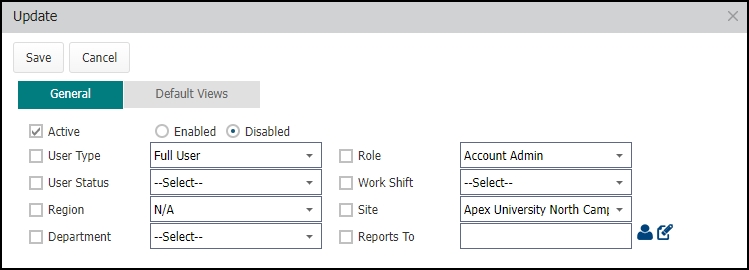Disabling a user account
When a user leaves your organization, you will want to disable their login so that they can no longer access the system. You can disable one user account at a time or multiple user accounts at once.
How to disable a user account
- Click on the Admin menu icon and then click on Users.
- Right click on the User's name and select Edit.
- Check the box at the top of the screen to Disable this account.
- Click Save.
- In the window that appears, you can choose to reassign this user's PMs, Inspections, and Work Orders to another user by checking the appropriate box.
- The user the work will be reassigned to defaults to the user that is currently logged in.
- If you need to reassign the work to a different user, click the Select User icon (
 ).
). - Choose a different user from the list by clicking on the Select User icon (
 ) next to their name.
) next to their name.
- Choose a different user from the list by clicking on the Select User icon (
- Click Yes to disable this user. Any labor hours entered for this user will still appear on those work orders.
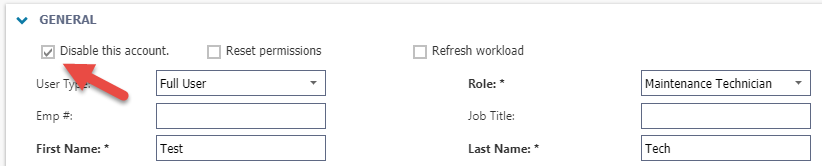
How to disable multiple user accounts
- Click on the Admin menu icon and then click on Users.
- Select the Users you need to disable by checking the box to the left of the User Names.
- Click on the More button, and select Update.
- In the pop-up window that appears, check the box next to Active and select Disabled.
- Click Save. This will disable all selected User Accounts.